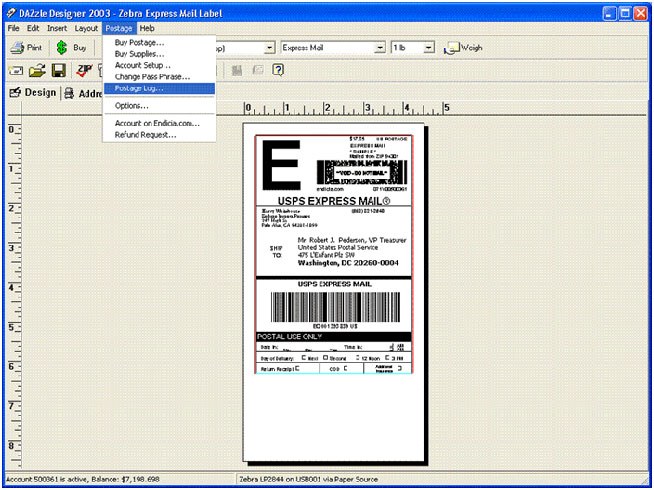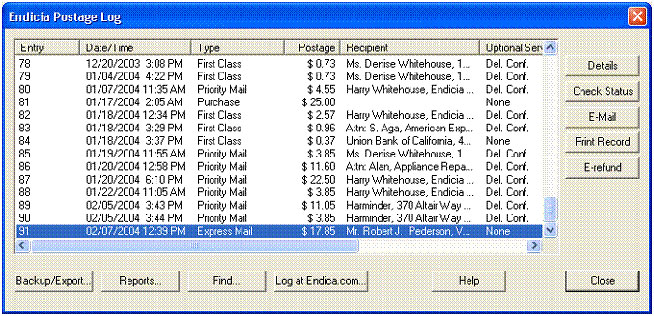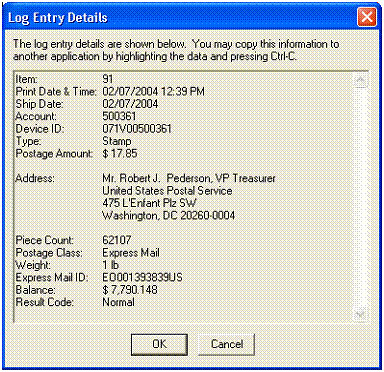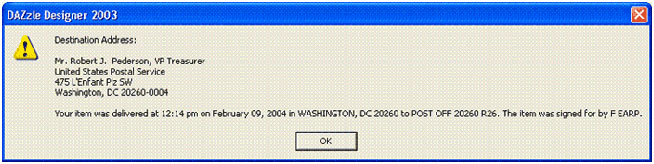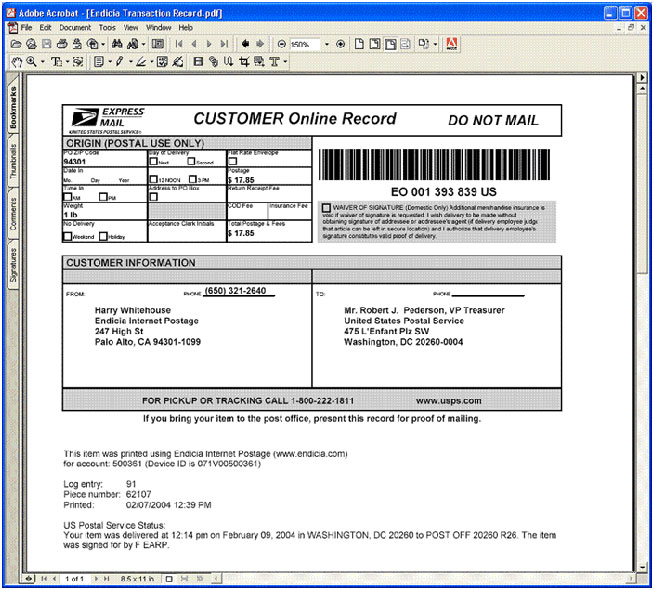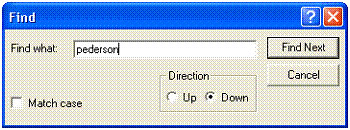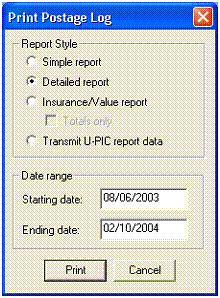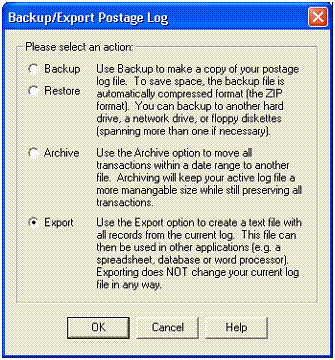The Wonderful World of the Postage Log
The DAZzle postage log is an often overlooked feature of the PC Postage experience. But I personally think it is one of the most powerful features of Endicia software - you have a complete log of every letter and package you mail. Plus you have a complete cost accounting of all your postage. Try doing that with conventional stamps or a postage meter!
Where Is the Log?
Simply go to the postage menu on the main DAZzle screen, and select Postage Log.
The log will appear on a subsequent dialog screen and scroll automatically to the last transaction you performed. The log is a grid which you can scroll up/down as well as sideways.
What Can I Do with the Log?
The single line displayed is only a fraction of the information stored in the log. To quickly see more information on any given entry, highlight the entry and press the Details button. Then you will see a dialog like this.
Here you see the complete mailing address, the Express Mail or USPS Tracking (formerly Delivery Confirmation) ID, the date/time postmarked, the amount of postage, etc.
Suppose I wanted to see the delivery status of this particular transaction. I simply press the Status button and DAZzle queries the USPS tracking system via a background transaction. Here’s what we find for this mail piece:
If I wanted a hardcopy printout of the information for this particular transaction, I could press the Print Record button and get an 8 ½ x 11" representation like this (I printed this to a PDF file so I could display it more easily):
Can I Search the Log?
Yes you can! Simple press the Find button and type in a person’s name, a street name or any other piece of text information that might help you track down the item you need.
How about Summary Reports?
You can obtain a variety of hardcopy reports by pressing the Reports button. You can specify a date range and a type of report you want. The simple report will show about 45 entries per page, one line per entry. The detailed report will show 15 entries per page, with 3 lines devoted to each entry. Try printing a few now!
Suppose I Need the Postage Log Data in “Electronic” Format?
Want to bring your postage log data into Excel or a database program? You can do it easily by pressing the Backup/Export button. Choose the Export option
and press OK. You will then be prompted for the file name you want the data exported to. You can specify a tab delimited or XML file format.
Backing-up Your Postage Log
If you don’t have another backup protocol on your PC, you can backup the EPOSTAGE.LOG file using the Backup/Export button. The backup is compressed with the industry-standard PKZIP protocol. You can similarly restore a postage log by using the Restore option on the dialog above.
Archiving Your Postage Log
If your postage log gets very big (thousands of transactions), you may want to archive the older records so the postage log is more responsive. You can do this on the dialog above.
Emailing Tracking Information from the Postage Log
The Email button will pull the information from the highlighted record and create an email body in your MAPI-compliant email client like MS Outlook or Outlook Express. The email body will contain the ship date and delivery confirmation or tracking number for that entry. If you have a premium Endicia account, you can customize the text of this email.
Electronic Refunds
Suppose you print a label which you aren’t going to use, or the print operation failed but you were still charged postage (as evidenced by an entry in your postage log). You can obtain a quick refund by simply highlighting the entry and pressing the E-Refund button. This will take you directly to the Endicia web site, log you in securely, and start the refund sequence for that transaction. If you do the refund in this way and do it within 48 hrs of printing, the refund process is completely paperless! This electronic refund protocol only works for tracked or USPS Tracking mail pieces. Other pieces must be mailed into Endicia for scanning and request for a manual refund. More information on the USPS refund protocols can be found here:
http://www.endicia.com/refund-policy
The Local Postage Log Reflects Transactions Done Only on a Single Computer
Some folks install their DAZzle software on multiple PC’s and share a single Endicia account. This is perfectly acceptable if the two PC locations are in the same ZIP5 (or nearby ZIP5’s). It’s important to realize that the local postage log on each machine will only show the mail pieces created on that machine. If you want to see an overview of all transactions performed on your account, an abbreviated accounting of your transactions is kept on the Endicia servers. You can access this by going to http://www.endicia.com and logging on with your account number and internet password. Or you can go to the main menu of DAZzle and invoke Postage/Account on Endicia.com.