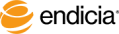Export Postage Log
Through the Export Shipping Records feature, you can export Postage Log transaction records with choices of:
- All or a specific date range
- Formats:
- Delimited text file: tabs or commas
- Fixed Record text file
- Excel file
- Fields
- All or specific fields
- Position: move up or down
You can also save and retrieve your defined export report specifications.
Steps
- From the Postage Log tab, click the Export icon.
- Select a format: Delimited (Comma or Tab Space), Fixed Record, or Excel.
- Select which records to export: All Records or the specified date range.
- Select the fields to include. In the Postage Log Fields list:
The fields appear in the Selected Fields list.
- Move fields up or down:
- In the Selected Fields list, select a field and click Move Up or Move Down.
- To remove fields from the Selected Fields list:
- Select the field and click Exclude.
- Remove all fields by clicking Exclude All.
- Click Export.
Save Postage Log Export Specifications
You can save and retrieve your Postage Log export specifications for re-use.
Steps
- In the Export Postage Log topic, complete Steps 1-6.
- Click Save As.
- Enter a file name.
- Note: The file format is XML.
- Click Save.
Retrieve Postage Log Export Specifications
You can retrieve your saved Postage Log export specifications that you created and saved using Postage Log export feature.
Steps
- From the Postage Log tab, click the Export icon.
- Click the Retrieve button.
- Select the file.
- Tip! Exported Postage Log specification files are in XML format.
- Click Open.
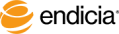
Copyright © 2017 Endicia. All Rights Reserved.