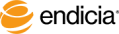Establish the Data Source Connection
When you establish the database connection, you specify the data source, the database table, and the fields to map between Endicia Professional and your database.
After you have installed Endicia Professional for the first time, Endicia Professional automatically runs the Data Connections Setup wizard to prompt you to set up the database connections. Endicia Professional uses this initial data connection setup to retrieve orders on the Order Lookup tab.
You must manually run the Data Connections Setup wizard to set up additional data connections, such as when you:
- Use other data sources. You might have additional data sources from which you need to print shipping labels.
- Need to set up a Batch Print data source that is different than the Order Lookup data source.
- Use more than one profile and want to use different data source connections for different profiles. Otherwise, when you add a new profile, the new profile inherits the data source connections of the currently selected profile.
Use the Data Connections Setup wizard either to create a new data source connection using:
- OLE-DB.
- ODBC data source.
- Dynamically connect to any file open in Microsoft Excel. (BETA test)
Main types of data sources are:
- Database servers. These types include Microsoft SQL Server and MySQL.
- Data files. These types include Microsoft Access, Microsoft Excel, dBase files, Visual FoxPro, and plain-text CSV files.
- QuickBooks (desktop).
- Web Store. See Set Up Web Store Integration.
- Important! If you are using OLE-DB with a database on a network drive, you must map the network drive such that it has a drive letter designation. For more information about how to map network drives, see the Microsoft Windows Help. Search for map network drive.
You can run the Data Connections Setup wizard from Endicia Professional to change your database connection settings at any time.
The following topics provide guidance for setting up the database connections:
Except for setting up Web Store integration, after you have set up the database connection, you must:
- Create the SELECT statement, which indicates which data source field corresponds to the Order Number field.
- Connect (map) the fields between Endicia Professional and your data source.
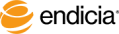
Copyright © 2017 Endicia. All Rights Reserved.