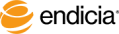Set Up Returns Shipping Labels
You can optionally set up Endicia Professional to print returns shipping labels.
Types of returns shipping labels include:
- Prepaid: Upon printing the label, the postage is paid.
- Note: For Canada Returns shipping labels, the system bills you monthly for the returns shipping label and is subject to currency rate changes.
- Endicia Pay-on-Use Returns (EPR): Upon entering the mailstream (such as upon return), the system deducts the amount of the returns label from your account balance.
- Note: The Endicia Pay-on-Use-Returns (EPR) feature is available only for US-domestic mail.
The following Steps describe how to set up Endicia Professional for returns shipping labels. If you are using Canada Returns shipping service, see About Canada Returns Labels.
- Note: The setup or changes that you make in the following Steps apply only to the current profile.
Steps
-
If you are using more than one profile, verify that you have selected the correct profile: On either the Order Lookup tab or the Batch Print tab, view or select the profile from the Active Profile field.
- Select Edit > Preferences.
-
To enable EPR shipping labels, on the Printing and Customs tab in the Return Labels area, select the Use Pay-on-Use Returns service for returns labels check box.
(If you do not select this check box, you will get Prepaid returns shipping labels.)
- If you are using paired mode:
- On the Printing and Customs tab, in the Return Labels area, select the Print return label after shipping label check box.
- Select the default returns options:
Mail Class: Choices include Same as outgoing label or a variety of mail classes.
Note: For international returns, Endicia Professional displays the generic mail class name. For a list of international returns mail classes, see International Returns Mail Classes.
- Tracking: Choices include Same as outgoing label or None.
- Weight: Choice includes Same as outgoing label.
- Insurance and enter a Value.
- Optional: Change your returns address information: Click Edit Returns Label Address and Account.
- Click OK.
See Also
See "Set Up Printers"
See "About Pay-on-Use Returns Labels"
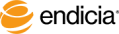
Copyright © 2017 Endicia. All Rights Reserved.