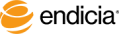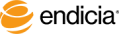Manage Delivery Status Notification Service Settings
The optional, fee-based Endicia Delivery Status Notification Service sends you daily delivery reports by email. The reports show you details of the packages for which Endicia has received USPS scan events associated with the selected delivery status types from the previous day. You can select one or more delivery status types and specify the same or different email addresses to receive each delivery status notification report at.
Before you can receive Delivery Status Notifications, you must opt in to receive the notifications and agree to the terms and conditions.
At any time, you can change the delivery status type selections as well as change email addresses at which you want to receive notification reports, or opt out from receiving notifications.
Steps
- Log in to your Endicia online account.
- On the My Account tab, select Update Profile > Delivery Status Notification Service.
- For information about the fees, read the "Addendum to Endicia Terms and Conditions". (See Step 4c.)
- To opt in to receive Delivery Status Notifications:
- Select the Opt in... option.
- Select one or more delivery status types and enter the email address at which you want to receive notification reports. You can enter one or more email addresses for each delivery status type. Be sure to separate multiple email addresses with a comma.
- Delivered
- Delivery exception
- Delivery failure
- Read the Addendum to Endicia Terms and Conditions, and select the check box to agree to the terms and conditions.
- Click Submit.
- To opt out from receiving Delivery Status Notifications:
- Select the Opt out... option.
- Click Submit.
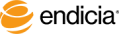
Copyright © 2016 Endicia. All Rights Reserved.