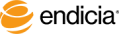Update Payment Method and Billing Address
In your Endicia online account, you can update or change the method of payment for your service plan or postage purchases. Service plan and insurance payments are always applied to a credit card, but to pay for postage, you can specify the same credit card as your service plan or your checking account. If you use electronic funds transfers (EFT) to buy postage, you must provide your account number and the routing number of your bank.
Alternately, you can make bank-to-bank postage payments. See About Other Payment Options: Bank-to-Bank Postage Payments.
Steps
- Log in to your Endicia online account.
- Select the Update Profile > Payment Method.
- Update your credit card:
- Under the Credit Card column, click the Edit button.
- Select Credit Card.
- Enter your Credit Card Number, Credit Card Type, and Expire Date.
- Click Update.
- Update your checking account:
- Under the Checking Account column, click the Edit button.
- Enter your Checking Account Number, Routing Number.
- Click Update.
- Update your billing address:
- In the Billing Address area, click click the Edit button.
- Enter your Street Address, City, State, and ZIP Code.
- Click Update.
This new payment method applies the next time you purchase postage through the software.
About Other Payment Options—Bank-to-Bank Postage Payments
Other payment arranges are available, but not through the Payment Method page:
- ACH credit (push). MORE…
 You transfer funds directly from your bank to the USPS, who credits your Endicia postage account.
You transfer funds directly from your bank to the USPS, who credits your Endicia postage account.
- ACH withdrawal (direct debit). MORE…
 Endicia withdraws funds from your bank account and credits your postage account.
Endicia withdraws funds from your bank account and credits your postage account.
- Pay-by-check (plus processing fee). MORE…
 You mail a check to Endicia for crediting to your postage account. A $50 fee applies to this method of payment.
You mail a check to Endicia for crediting to your postage account. A $50 fee applies to this method of payment.
- Wire transfer (plus processing fee). MORE…
 You wire transfer funds to Endicia’s bank for crediting to your postage account. A $50 fee applies to this method of payment.
You wire transfer funds to Endicia’s bank for crediting to your postage account. A $50 fee applies to this method of payment.
For more information about the bank-to-bank payment options, see Endicia Bank-to-Bank Postage Payment Options.
See Also
About Your Account and Profile Information
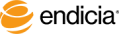
Copyright © 2016 Endicia. All Rights Reserved.