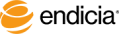Create Your Own Postage Amounts on Rolls
If you require postage with a unique or custom value, you can specify your own price.
Example: Suppose you have a 2-pound package that you would like to send by Priority Mail.
Because the package is over 1-pound, the rate depends on the ZIP codes that you are sending the package from and to. The USPS website offers assistance in calculating what the postage should be.
Suppose you have a 2-pound package that you would like to send by Priority Mail.
Because the package is over 1-pound, the rate depends on the ZIP codes that you are sending the package from and to. The USPS website offers assistance in calculating what the postage should be.
Steps
-
Optionally, use the Calculate Postage feature on the USPS website to find the correct rate for your package.
For assistance, click the Guide Me button.
- Select the type of mailpiece, such as Postcard, Letter Envelope, Large Flat Envelope, and so on.
-
In the Select the postage value list, select Make Your Own.
The Custom Postage Amount window opens.
- Select the Mail Class.
- Enter an amount.
- Tip: To enter an amount less than $1.00, enter 0 and then the decimal point and then the price.
For example, to create a 23 cent stamp, enter 0.23
-
Click OK.
Your postage price appears on the selected postage labels.
- Select the number of postage labels to print.
- Highly Recommended: Test-print one label without wasting postage:
- Verify that your printer is connected and turned on.
- Verify that your label roll is properly loaded into the printer.
Click the Test Print button.
One voided test postage label is printed.
Examine the results for alignment, feed, and so on.
- To print actual postage, click the Print button.
See Also
About Postage Label Rolls
Print Postage Label Rolls
Using Quick Stamps
FAQs about printers and printing
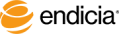
Copyright © 2016 Endicia. All Rights Reserved.
 Suppose you have a 2-pound package that you would like to send by Priority Mail.
Because the package is over 1-pound, the rate depends on the ZIP codes that you are sending the package from and to. The USPS website offers assistance in calculating what the postage should be.
Suppose you have a 2-pound package that you would like to send by Priority Mail.
Because the package is over 1-pound, the rate depends on the ZIP codes that you are sending the package from and to. The USPS website offers assistance in calculating what the postage should be.