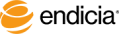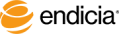Print Postage onto Stamp Sheets
The following procedures describe how to print postage using DYMO Printable Postage Stamp Sheets. You can mix and match different mailpiece types and values on the same sheet. For assistance with selecting postage stamps, see Select Postage Stamps on a Sheet.
- Note: Postage stamp sheet printing requires USPS-approved DYMO Printable Postage Stamp Sheets.
If you are printing on rolls instead, see Print Postage on Postage Label Rolls.
- Important! It is strongly recommended that you print a full sheet of 24 postage stamps at a time.
Steps
- Ensure that the software is displaying the sheet view layout—a sheet with 24 postage stamps.
- To switch to the sheet view, click the Sheets icon in the upper right corner.
-
Select the type of mailpiece.
Choices may include: Postcard, Letter Envelope, Large Envelope, and various sizes of boxes and mail classes. For assistance, click the Guide Mebutton.
-
Select the postage value.
Standard, current prices for the mailpiece type that you selected appear on the list. If a postage price that you need is not available, you can specify your own price if you subscribe to a paid Endicia service plan.
- Select the number of sheets to print.
-
Optional: Enter a Reference ID.
- Note: To use the Reference ID field, you must enable the field. For more information, see Change Account Preferences. You can use alphanumeric characters in the Reference ID field. You can use the Reference ID field for tracking postage spent by a group or department, for example. You can use only one Reference ID per printing. That is, you cannot use multiple Reference ID's on a stamp sheet in one printing.
- Review the postage total to ensure that you have sufficient funds in your postage account.
- Highly Recommended: Test-print the sheet:
- Insert either a test sheet or a blank sheet of letter-size paper in the same tray where you would otherwise place a blank DYMO Printable Postage Stamp Sheet.
- Click the Test Print button.
- Examine the results for alignment, feed, and so on.
- To print actual postage, click the Print button.
See Also
Select Postage Stamps on a Sheet
Create Your Own Postage Amounts on Sheets
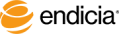
Copyright © 2016 Endicia. All Rights Reserved.