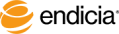Create a Prepaid Return Service Shipping Label
Use the Print as Reply Postage feature to send someone a return service postage-paid label that the recipient uses to send a letter or package back to the postage account holder. The Print as Reply Postage feature:
- Automatically reverses the return and delivery addresses.
- Prints No postage stamp necessary. Postage has been prepaid by above the delivery address.
- Prints REPLY POSTAGE and No Date Required in the indicium.
- Charges your account for the reply postage.
Steps
- From the Design tab, select Postage > Options.
- On the Postage Options window, select the Premium Options tab.
- Select the Print as Reply Postage check box.
-
Click OK.
- Print the layout as you would print any label or envelope.
See Also
About Premium Options
About Custom Email Notification Options
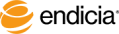
Copyright © 2017 Endicia. All Rights Reserved.