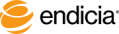
If you require postage with a unique or custom value, you can specify your own price.
For example, suppose you have a 2-pound package that you would like to send by Priority Mail. Because the package is over 1-pound, the rate depends on the ZIP codes that you are sending the package from and to. The USPS website offers assistance in calculating what the postage should be.
Steps
Optionally, use the Calculate Postage feature on the USPS website to find the correct rate for your package.
For assistance with selecting labels, see Select Labels on a Sheet.
Select the type of mailpiece, such as Postcard, Letter Envelope, Large Flat Envelope, and so on.
For assistance with mailpiece types, click the Guide Me button.
In the Select the postage value list, select Make Your Own.
The Custom Postage Amount window opens.
Click OK.
Your postage price appears on the selected postage labels.
See Also
Select Postage Stamps on a Sheet
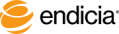
Copyright © 2016 Endicia. All Rights Reserved.