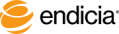You are here: Get Started > Verify DYMO LabelWriter Printer Setup
Verify DYMO LabelWriter Printer Setup
You must install your DYMO LabelWriter printer and DYMO Label Software before you install Printable Postage. This ensures correct installation of your LabelWriter printer.
If your LabelWriter printer does not print or has stopped printing:
-
Verify that the printer is getting power and that the power cable has not become disconnected.
More... Is the LED light lit on the front of the printer? If not, verify that the power cable is plugged in, and that your power outlet strip is working. MORE Try plugging something else into the wall power outlet and power outlet strip, just to make sure the problem is not located in the outlet or power strip. If you determine that your LabelWriter printer is not working, contact Customer Support to arrange for a Return Merchandise Authorization (RMA).
Try plugging something else into the wall power outlet and power outlet strip, just to make sure the problem is not located in the outlet or power strip. If you determine that your LabelWriter printer is not working, contact Customer Support to arrange for a Return Merchandise Authorization (RMA).
-
Make sure that the USB cable has not come loose from the back of the printer or from the back of your computer.
To verify that the cable is connected properly, see the installation instructions in the LabelWriter Quick Start Card.
- Push the Form Feed button on the front of the printer to confirm that the printer is feeding labels properly.
- If the labels feed without stopping...MORE
 ...the labels are not loaded correctly on the label spool. Remove the labels from the spool and reload them as shown in the LabelWriter Quick Start Card. Make sure both sides of the spool are flush against the label roll and the labels are fed into the label slot with the left edge flush against the left side when viewed from the front.
...the labels are not loaded correctly on the label spool. Remove the labels from the spool and reload them as shown in the LabelWriter Quick Start Card. Make sure both sides of the spool are flush against the label roll and the labels are fed into the label slot with the left edge flush against the left side when viewed from the front. - If the LED light begins to blink...MORE
 ...the labels are not loaded correctly or the label spool is empty. Verify the label roll and load or reload the labels as shown in the LabelWriter Quick Start Card. Verify that both sides of the spool are flush against the label roll and that the labels are fed into the label slot with the left edge flush against the left side when viewed from the front.
...the labels are not loaded correctly or the label spool is empty. Verify the label roll and load or reload the labels as shown in the LabelWriter Quick Start Card. Verify that both sides of the spool are flush against the label roll and that the labels are fed into the label slot with the left edge flush against the left side when viewed from the front. - If the labels do not feed at all...MORE
 ...the first label may not be loaded in the label slot correctly. Make sure the leading edge of the first label is inserted correctly in the label slot.
...the first label may not be loaded in the label slot correctly. Make sure the leading edge of the first label is inserted correctly in the label slot.
- Print a test page from the LabelWriter printer driver. MORE
 This process takes test page data from DYMO Label Software and directs it to the LabelWriter printer. The driver was automatically installed when you installed DYMO Label Software, but the software may have been changed or deleted by mistake.
This process takes test page data from DYMO Label Software and directs it to the LabelWriter printer. The driver was automatically installed when you installed DYMO Label Software, but the software may have been changed or deleted by mistake.
Print a Test Label
To reduce the chances of wasting "live" postage and supplies, it is highly recommended that you print a test label.
- Note: The following procedures and terms vary according to the version of Microsoft Windows that you are using.
Steps
- Display the Printers and Faxes Control Panel: From the Start menu, select Settings > Printers and Faxes. The Printers and Faxes Control Panel appears.
(In Windows 7, this is in the Control Panel under Hardware and Sound Devices and Printers. In Windows 7, select Start and select Devices and Printers.)
-
Locate the LabelWriter printer icon.
Verify that the printer icon is not grayed out or dimmed. A grayed out or dimmed printer icon would indicate that the printer is installed but is not available (such as not getting power or is disconnected). If the printer is not available, see Steps 1 and 2 in the preceding set of steps.
-
Right-click the LabelWriter printer icon, and select Properties from the shortcut menu.
The DYMO Printer Properties dialog box appears.
- Click Print Test Page.
- If nothing prints, contact DYMO LabelWriter Printer Technical Support.
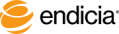
Copyright © 2016 Endicia. All Rights Reserved.