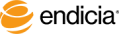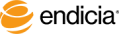Create the Pay-on-Use-Return Transaction Report
The Account Transactions Report offers you the following options to view Pay-on-Use-Return (EPR) information within the time frame that you specify:
- The standard All Transactions report shows you all label transactions including scanned EPR shipping label transactions.
- The EPR Return Labels report shows you both non-scanned and scanned EPR shipping label transactions:
- A non-scanned EPR shipping label has not entered the mailstream, and the transaction record displays a zero amount postage value.
- After the USPS scans an EPR shipping label in the mailstream, the EPR shipping label becomes "live" and the transaction record displays the actual postage value for EPR scanned label.
Steps
- From the My Account tab, select Reports > Account Transactions.
- Select Month or Period, and select the date or dates.
- To view scanned EPR label transactions:
- From the Show list, select All Transactions.
Click Submit.
You can identify EPR labels by the "EPR Return Service" text in the Mail Class column.
- To view both scanned and non-scanned EPR label transactions:
- From the Show list, select EPR Return Labels.
- Click Submit.
See Also
Create the Pay-on-Use-Return Fee Report
Online Reports
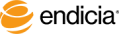
Copyright © 2016 Endicia. All Rights Reserved.